Supported Browsers
Unless otherwise specifically requested to do otherwise, Digital Tactics produces websites and web applications (web app’s) to common web standards, with a view to supporting the widest range of users, whilst delivering software in line with security best practice to help keep users safe.
In the main, this means that the software we produce will work for all users with an up to date major web browser, such as those found on the list at Browse Happy.
Note: Generally speaking it is always worth keeping your web browser fully up to date to help protect yourself from the activities of hackers, virus writers and other macicious parties.
You can check if your browser is up to date by visiting What Is My Browser?
Even with your browser fully up to date however, there are many other technologies that operate together to allow you view a website or make use of a web app, any one of which can cause a hiccup from time to time.
So, if you do experience problems with one of our websites or web app’s, there is some further action you can take which may help, such as changing your browser settings, refreshing the page, or clearing the browser cache or clearing cookies as explained below.
Force Refresh/Hard Refresh
A force refresh or reload will cause the browser to re-check with the web server to make sure it has the latest copy of the web page you are viewing. Here are keyboard shortcuts for force refreshing your browser:
- Windows: Ctrl + F5
- Mac/Apple: Apple + R or Cmd + R
- Linux: F5
Clearing Your Browser Cache
If you are experiencing problems displaying pages from your website or web app, clearing the browser cache is a good first step to try to resolve the issue.
Each time you access a web page, your web browser stores a temporary copy of the files needed to display the web page to you. Those temporary files are called the browser cache. If your cache is not updating properly or if it’s stuck, you could be viewing an older version of some of the supporting files that run the web page. If you clear the cache, this will force your browser to fetch all of the files for a website again, so you will see the most recent version of the page.
Instructions for clearing your browser cache will be different for each browser and version.
Note: It is also possible for your Internet Service Provider or corporate IT department to create a cache at the network level. This means that instead of accessing and viewing content from the web servers your site or application is hosted on, for some files, the ISP or your IT department has created a cache to store files on their network to try to reduce bandwidth costs and also to make loading some web pages faster. If a network-side cache is causing you trouble, you most likely just need to wait for it to clear out on its own. And in a situation where you can’t reach a website or web app via a browser, you can confirm it’s caused by your ISP by checking whether it is up for the rest of the world.
Clearing Cookies
Some websites and web applications require the use of browser cookies in order to work properly. If you have trouble with some parts of the website or web application you are trying to view, you may wish to check to make sure you have cookies enabled.
If you can’t clear out your username/password from showing up in the browser when you try to log in for example, you may need to clear your cookies specifically for the website or web app you are using. Generally, unless you have privacy concerns, we would not recommend that you clear all browser cookies, as that will affect your experience using other websites.
Logging Out Issues
If you find yourself getting logged out from your website or web app frequently and are having trouble saving or editing content, it’s possible you don’t have third-party cookies enabled in your browser.
More Troubleshooting
If you are still having trouble, here are a few more things you can try:
- Upgrade your browser and Flash Player to the latest version available.
- Make sure the domain name and any sub-domains are not blocked by your browser. This also applies to your firewall or anti-virus software settings if you have any.
- Try an alternate browser. If it works, then the issue is with the browser settings. Look for troubleshooting tips on your browser’s support documentation.
- Try an alternate computer in the same location. If another computer works, then the issue is computer settings on the first one.
- Try an alternate location that has a different Internet Service Provider. If it works, the issue is with your local network.
- Try disabling IPv6. If this works, the issue is with your local network, but you don’t need IPv6 so you’re all set!
Browser Support Matrix
Some organisations we work with still require a published browser support matrix reflecting minimum browser versions we produce software for.
While we stress to all parties that there is no longer a good reason (due to auto-update processes and user security) to be supporting anything but the most recent version of any web browser, the matrix below is our position on minimum supported browser versions for the websites and web applications we currently we produce.
These matrices are based on usage statistics for GOV.UK and represent approximately 95% of the most popular browsers in the UK.
We follow the lead of GOV.UK in this area, as we believe their statistics to be the most representative range of the UK’s web browsing population.
Definitions:
- “Compliant” means the website or web app will look as good as it does in other modern browsers.
- “Functional” means the website or web app might not look perfect in that browser but will still be usable.
- “Latest versions” refers to the latest stable version of a web browser and the version immediately before that.
Desktop
| Operating system | Browser | Support |
|---|---|---|
| Windows | Internet Explorer 11+ | compliant |
| Edge (latest versions) | compliant | |
| Google Chrome (latest versions) | compliant | |
| Mozilla Firefox (latest versions) | compliant | |
| Mac OS X | Safari 9+ | compliant |
| Google Chrome (latest versions) | compliant | |
| Mozilla Firefox (latest versions) | compliant |
Mobile Devices
| Operating system | Version | Browser | Support |
|---|---|---|---|
| iOS | 7+ | Mobile Safari | compliant |
| Google Chrome | compliant | ||
| Android | 4.x | Google Chrome | compliant |
| Windows Phone | 8.1 | Internet Explorer | compliant |